Yes, you can check the status of the sensor in the Perenio Smart App. If the sensor is connected and working, then in the APP you will see the ONLINE status. If the battery of the sensor is discharged or for some reasons there is no connection, the application will display the status that the sensor is OFFLINE.
Yes, the Leak Sensor can be operated autonomously (without connecting to the Control Gateway) and send light and sound alarms in the case of actuation. But in order to receive notifications on a smartphone, it is necessary to connect it to the Control Gateway first.
The Sensor is sensitive to pouring of both detectors located at its bottom with liquid, after which the light and sound alarms are activated. In the case of connection to the Control Gateway, the Sensor transmits a corresponding signal to the Perenio Smart Mobile App.
The Sensor shall be installed on a flat horizontal surface close to a possible source of leakage.


To connect the Sensor to the Control Gateway, you shall login to your Perenio Smart account and follow below steps:
- Click on the icon in the upper right corner of the “Devices” tab and select “Add new device”. Then, click on the “Sensors” button in the list.
- Select the Control Gateway to which the Sensor should be connected.
- Wait until the process of searching for Sensors starts, then press and hold the reset button until the LED flashes. Wait until it stops flashing, and repeat this step (pressing the reset button) again.
- After successfully connecting the Sensor to the Control Gateway, enter its name and select the room.
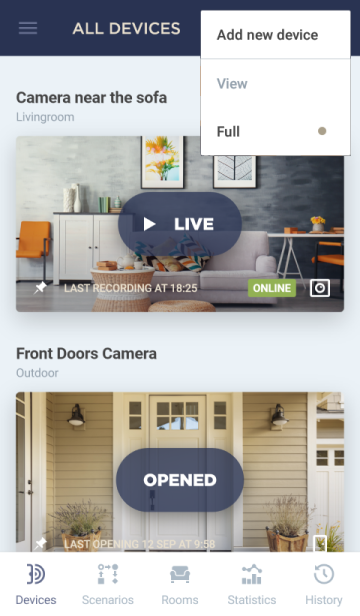
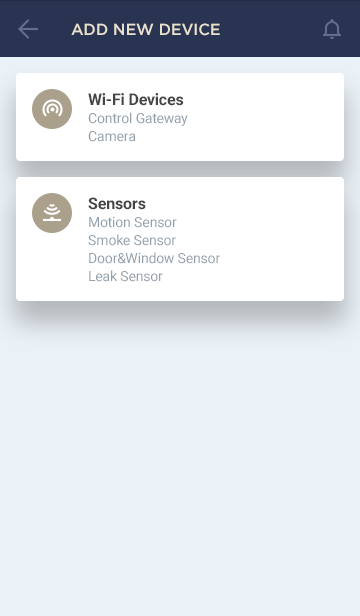
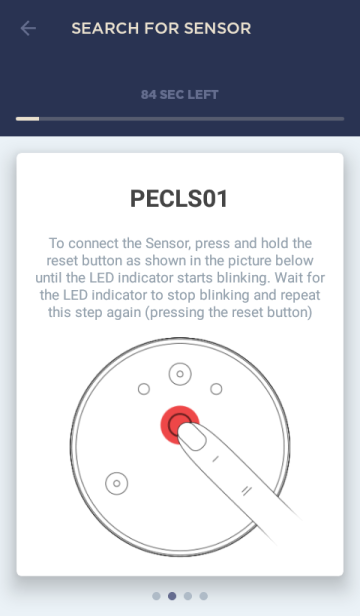
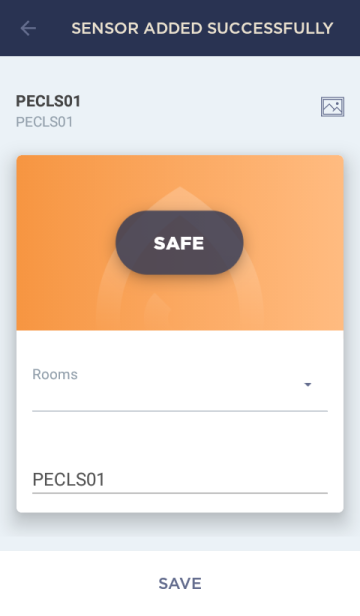
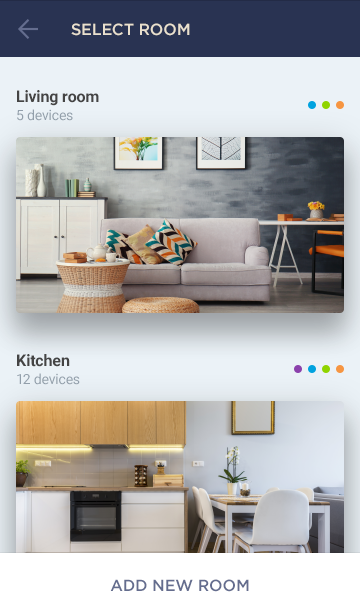
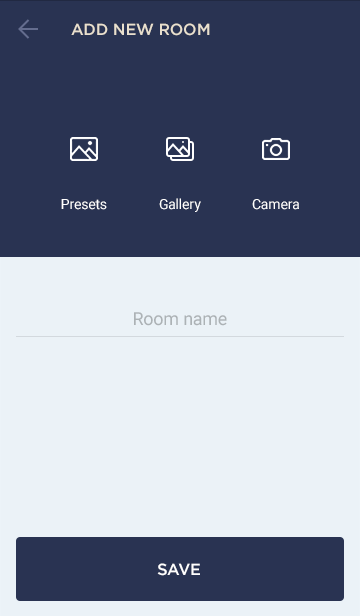
Yes, because the Leak Sensor is waterproof, so for some period of time it can be operated in water (provided the Sensor casing is tightly closed). Generally, in the case of flooding, the Sensor will be floating on the water surface.
The scope of supply includes the Leak Sensor (battery incl.), the QSG and the Warranty Card.
You should close contacts at the casing bottom, e.g. by touching both detectors with your fingers. If you hear a sound signal it means that the Leak Sensor is ready for operation. For details, see the manual available for downloading on our website.
The Sensor can be installed at a distance of up to 40 meters from the Control Gateway.
Yes, because these are areas where leakage is most likely to happen.
You can add an unlimited number of sensors to the control center.
Yes, you can. In this case, in order to distinguish between Sensors it is recommended to choose suitable names for them (e.g. “Sensor_basin”, “Sensor_washer”, etc.).
The Leak Sensor can operate on a single battery for up to 16 months.
You should remove the Sensor from the leakage area and wipe up its detectors.
Possible reasons are as follows:
- - The Control Gateway is not activated in the Perenio Smart Mobile App or is not connected to the power supply;
- - The Sensor is already connected to another Control Gateway;
- - The Sensor battery level is too low;
- - The Sensor is located at a distance of more than 4.5 meters from the Control Gateway;
- - The Control Gateway is not connected to the network: Check the power supply;
- - A third-party sensor is connected that does not support a valid ZigBee Protocol.
Yes, the Sensor will be activated when both detectors are in contact with any conductive liquid.
Yes, you can disconnect the Sensor from the Control Gateway manually or in the Sensor settings in the application. In the first case, press and hold the reset button on the sensor until the LED flashes (It generally takes up to 5 seconds).
To check that the Sensor was disconnected, you should update the list in the “Devices” tab (Pull the screen down until the progress icon appears and the data is updated). If the Sensor is disconnected, it will disappear from the list of available devices.
- All categories
- Glossary
- Apple HomeKit
- Amazon
- Voice Control Setup
- Power Link
- Red Atom
- Portable UV Lamp Mini Indigo
- Smart UV Disinfection Kit UV Lightsaber
- Power Link Wi-Fi
- Google Assistant
- Notifications
- Control Gateway
- Indoor Motor Camera
- Indoor Fixed Camera
- Smoke Sensor
- Leak Sensor
- Door & Window Sensor
- Motion Sensor
- Smart Security Kit
- Powering on
- Installation
- Connection to the Mobile App
- Specification












