All data and device settings will remain unchanged. After the power is restored, the device will be restarted in about 5 minutes and will become available for the User. In case of connection failure, it is recommended to reset the device and restart the Mobile App.
After the device is powered on, the power LED will light up, and a corresponding access point of this CG (containing its ID) will be displayed in the list of available networks in Wi-Fi Settings of your smartphone.
The PEACG01 Control Gateway is intended to unite operation of most Perenio devices (e.g. Motion, Leak, Door & Window and Smoke Sensors), collect data therefrom and notify Users in case they are activated.
There is such a possibility, however, the correct connection and control cannot be guaranteed, so you should consult with our Tech Support Department in each particular case.
To activate the Control Gateway in the Mobile App, the below simple steps shall be followed:
- To your account or download the Perenio Smart application and register a new User account.
- Scan the Camera's QR Code and connect it to your Wi-Fi network.
- Wait until the automatic connection to the Remote Server and the Control Gateway is completed.
- Select the Location for the Control Gateway (Place of installation).
For more information, see below or download the manual from our website.
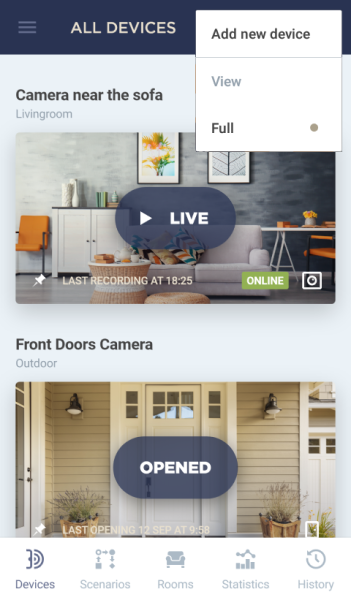

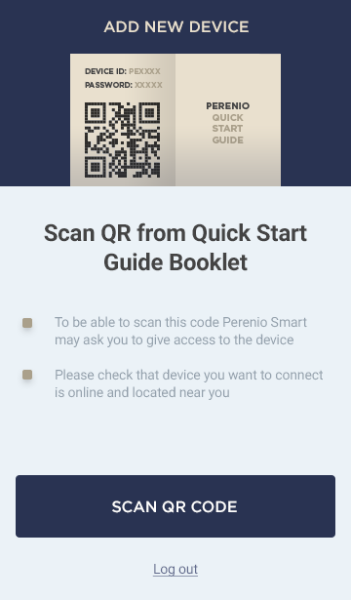
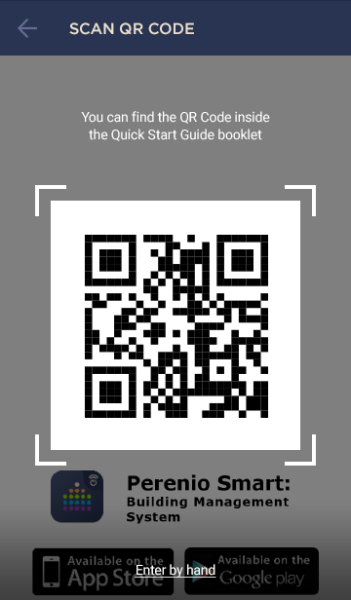
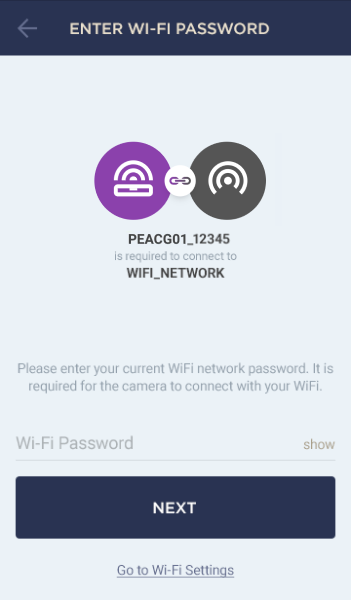
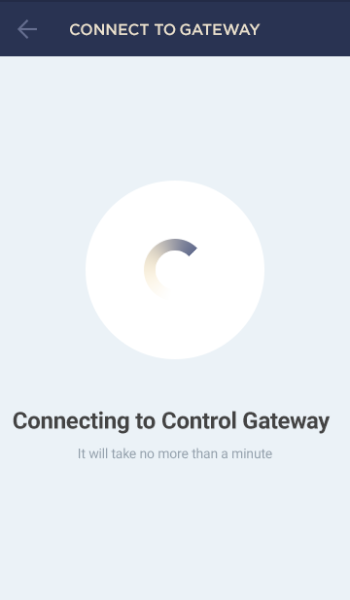
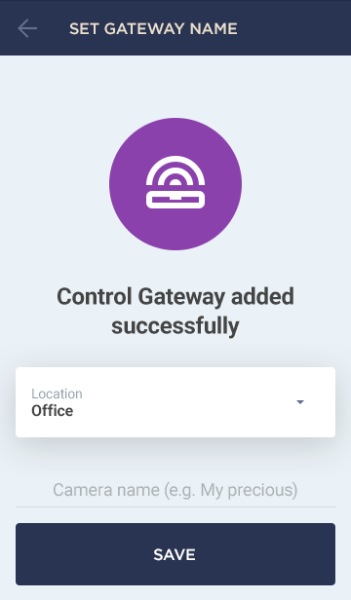
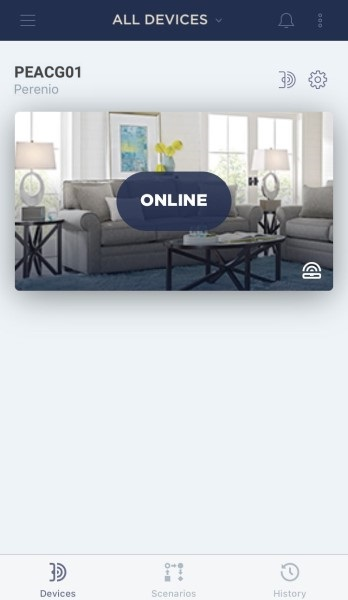
After the device is powered on, the power LED will light up, and a corresponding access point of this CG (containing its ID) will be displayed in the list of available networks in Wi-Fi Settings of your smartphone.
The Control Gateway shall be installed on a horizontal surface near the source of power (See examples below).


No, but such an option is planned to be implemented in the near future.
The reasons may be as follows:
- - Wi-Fi Network is of 5.0 GHz only (2.4 GHz network is required to connect the CG).
Solution: Change Wi-Fi router settings; - - Weak Wi-Fi signal from the router, or the CG is too far from it.
Solution: Locate the device closer to the router or restart it; - - Failure to transfer data of your Wi-Fi Network to the Control Gateway.
Solution: During connection of the CG, switch off the function of mobile data transfer; - - Lack of the Control Gateway access point in the list of available Wi-Fi Networks.
Solution: Reset the CG to factory settings (See the manual).
The reset to factory settings procedure shall be performed as follows:
- Press and hold the Reset button for at least 10 seconds.
- Release the Reset button after all LED Indicators on the Control Gateway blink three (3) times. Wait until the Power Indicator lights up (For cases when the device was not activated in the Mobile App) or both the WAN and the Power Indicators light up (For cases when the device was already activated in the Mobile App) and the CG reappears in the lists of available Wi-Fi Networks as an Access Point. As a rule, the reset to factory settings shall not take more than three (3) minutes.
The current firmware version is displayed in its control panel, which can be accessed by clicking on the desired Control Gateway in the “Devices” tab.
You can add an unlimited number of devices.
No, the Control Gateway may be activated in one User account only. However, the owner of the GG can share access rights to this device to other users.
The reasons may be power failures or the loss of Internet connection at the installation area.
Possible reasons are as follows:
- - There are no updates yet: Wait until a new firmware version is released;
- - There is no access to the Wi-Fi Network: Check that your smartphone is connected to the 2.4 GHz Wi-Fi Network and there is an Internet connection;
- - Unstable internet connection.
Reset the Control Gateway to factory settings (See the manual).
The Control Gateway can be connected to a Wi-Fi network of 2.4 GHz only. However, Wi-Fi routers of most manufacturers support both frequencies (2.4 and 5.0 GHz) now, so if your Wi-Fi network is set to 5.0 GHz only, you should add an access point with a frequency of 2.4 GHz and the CG will connect.
- All categories
- Glossary
- Apple HomeKit
- Amazon
- Voice Control Setup
- Power Link
- Red Atom
- Portable UV Lamp Mini Indigo
- Smart UV Disinfection Kit UV Lightsaber
- Power Link Wi-Fi
- Google Assistant
- Notifications
- Control Gateway
- Indoor Motor Camera
- Indoor Fixed Camera
- Smoke Sensor
- Leak Sensor
- Door & Window Sensor
- Motion Sensor
- Smart Security Kit
- Powering on
- Installation
- Connection to the Mobile App
- Specification












