FAQs
How to connect Red Atom infrared remote control to Amazon Alexa voice assistant?
- Connect the infrared remote control to a power source.
Note. Any suitable USB Charger (Output: 5V/1A) may be used to connect the device to the mains socket.The Red Atom infrared remote control can also be powered by a third-party device with a USB connector (PC, laptop, portable charger, set-top box, external battery, etc.).
- Activate the remote control in the Perenio Smart Home app and add controlled household appliances to it.
- Download the Amazon Alexa app on the Google Play or App Store. Log in or register.
- Click on the “Devices” tab in the lower right corner of the screen.
- Next, click on “+” and select “Add device”.
- On the device type selection screen, select “Other” and then click on “skill store”.
- Enter and select the Perenio: Smart Home and Office in the search bar.
- Next, click “Enable to use”, after which you will be redirected to the page for entering the Perenio personal account, where you must enter the account information in which the infrared remote control is connected.
- Then close the successful activation window and click “Discover devices”.
- The device search process begins, it takes around 45 seconds.
Warning! The Amazon Alexa app connects home appliances controlled by a Red Atom remote. The remote control itself will not be displayed in the list of connected devices.
- Found household appliances will be displayed on the Devices tab in the application.
- Now you can control household appliances through Alexa's voice assistant.

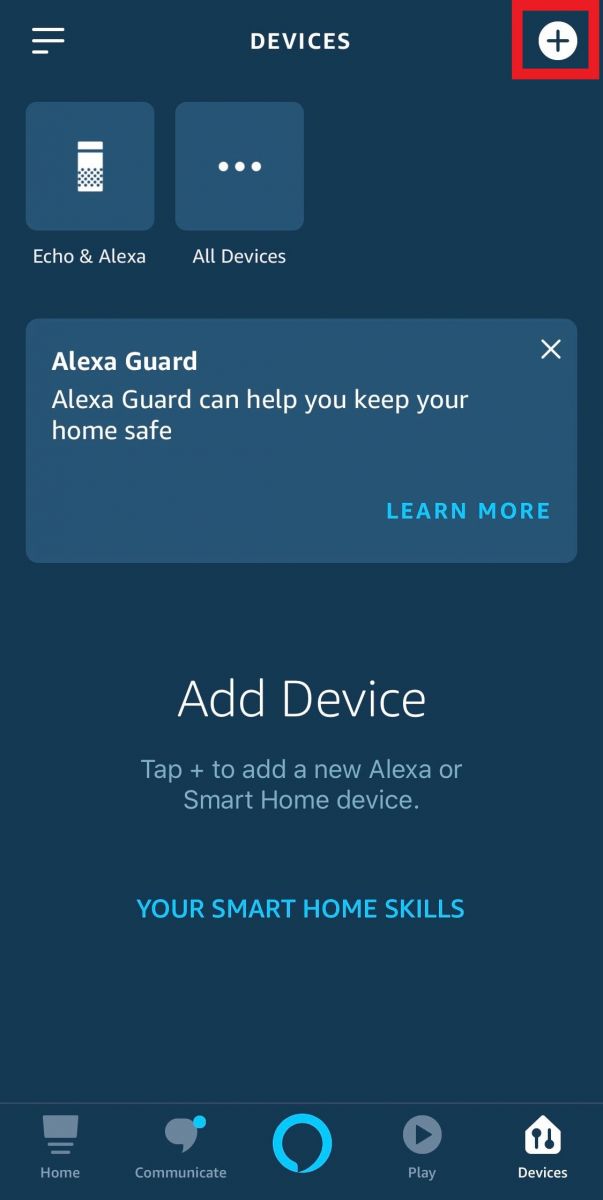
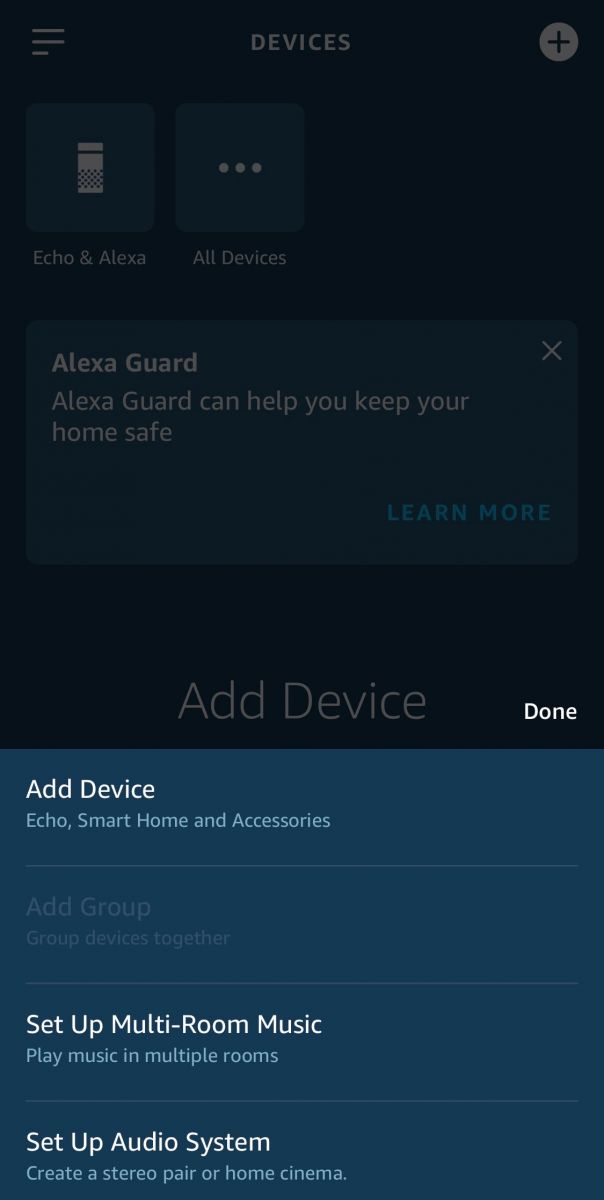
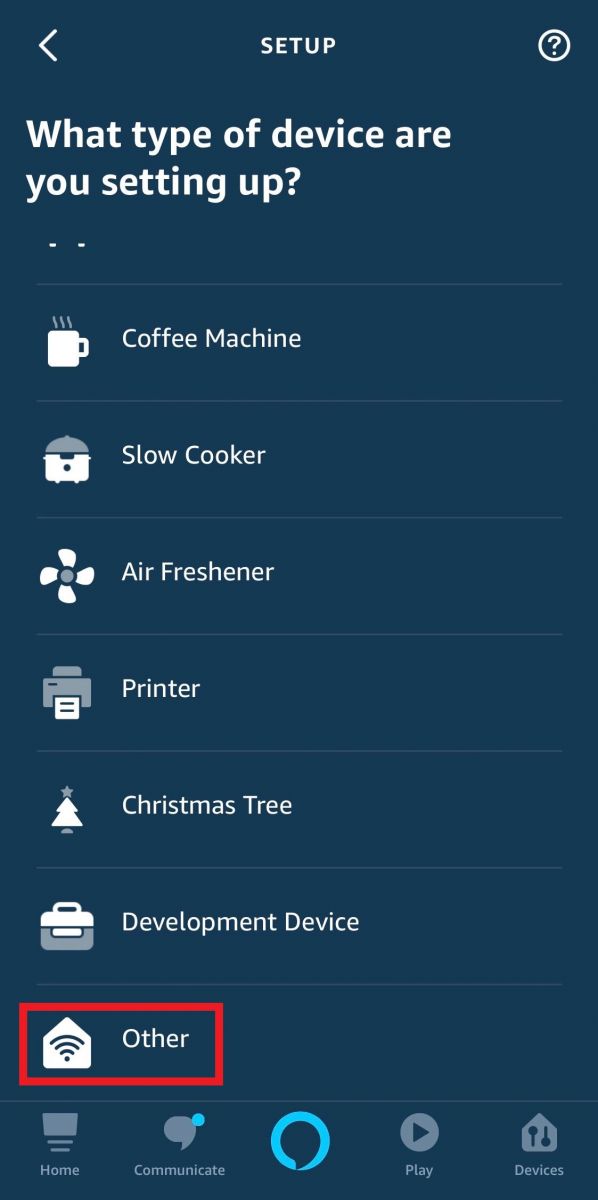
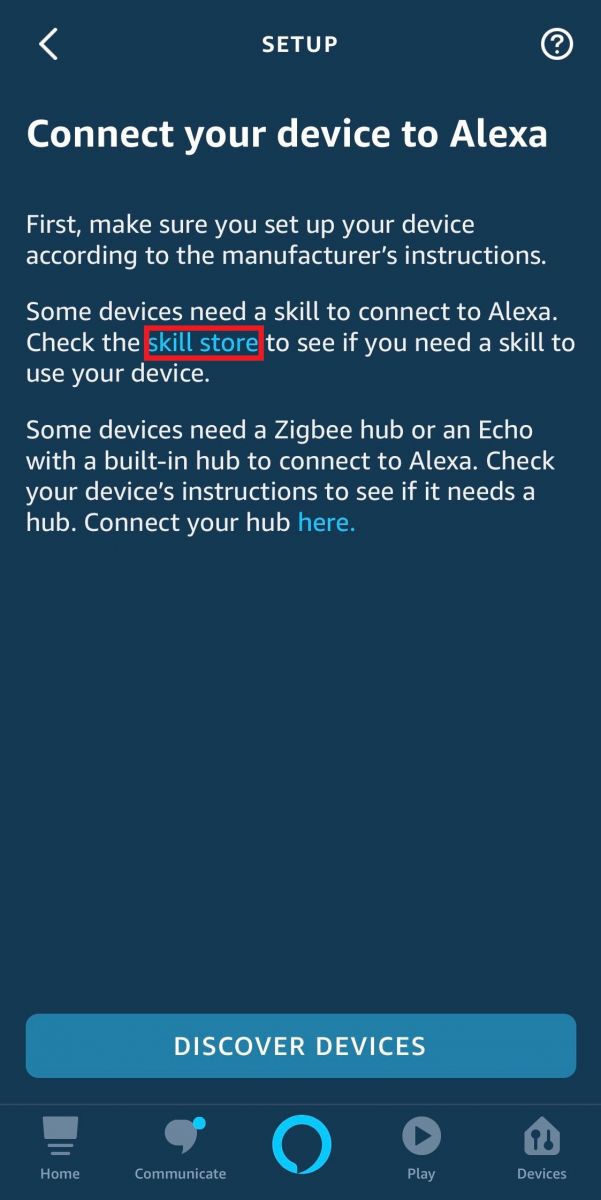
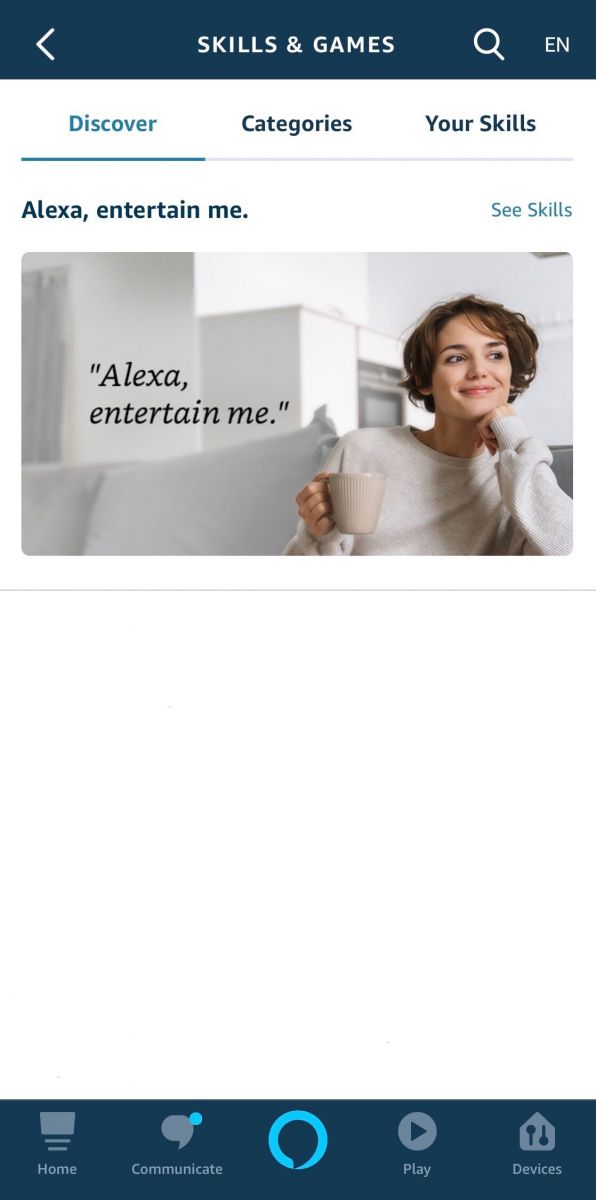
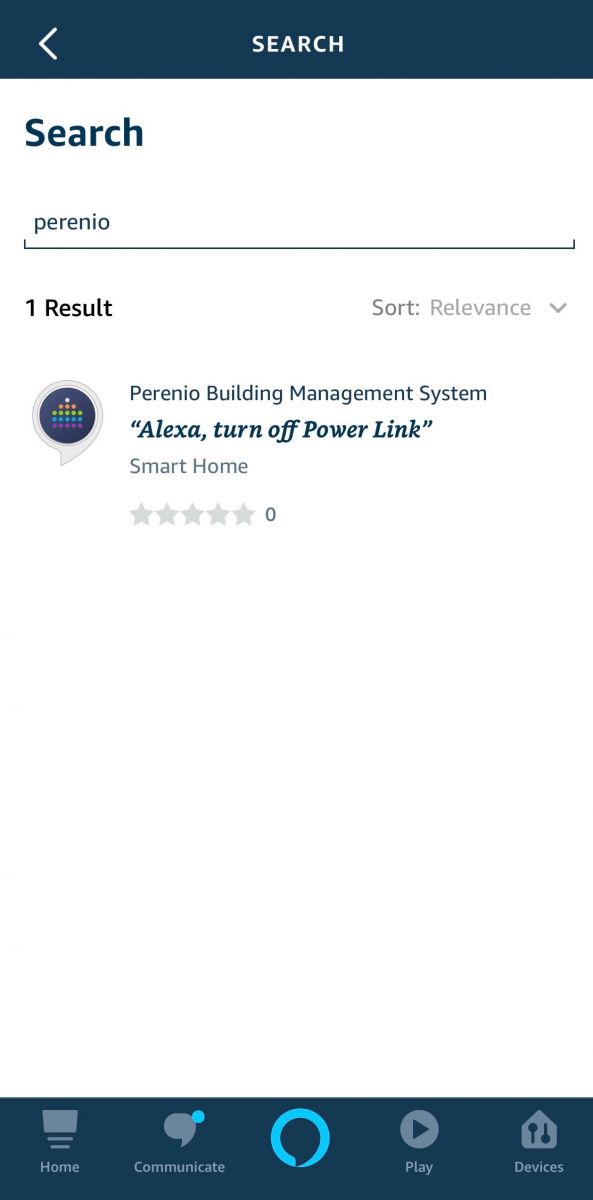
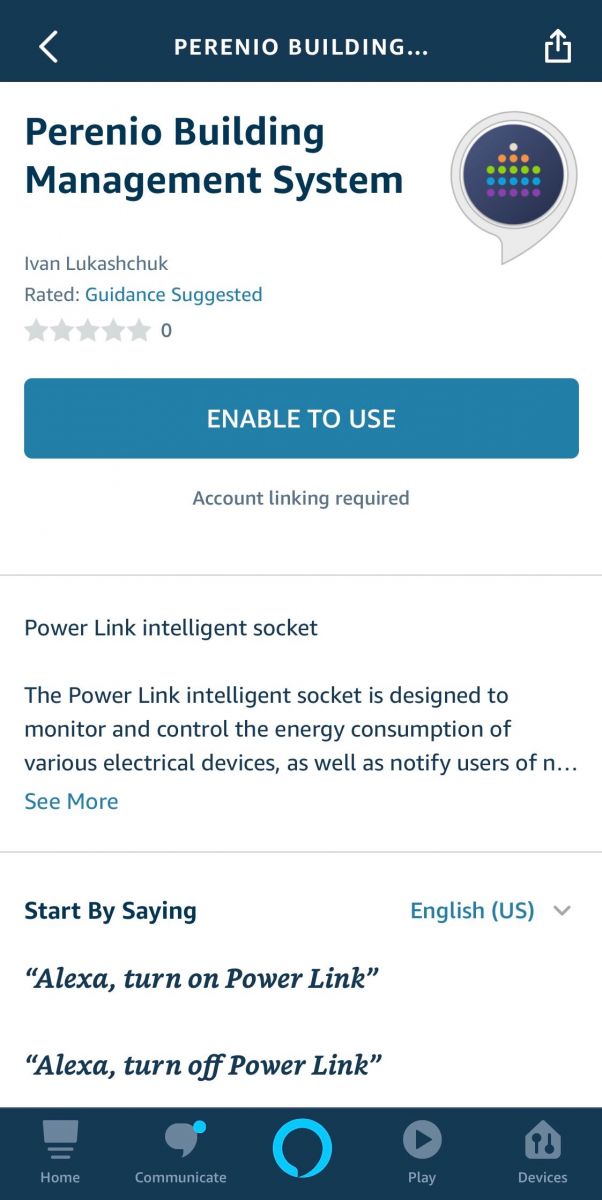
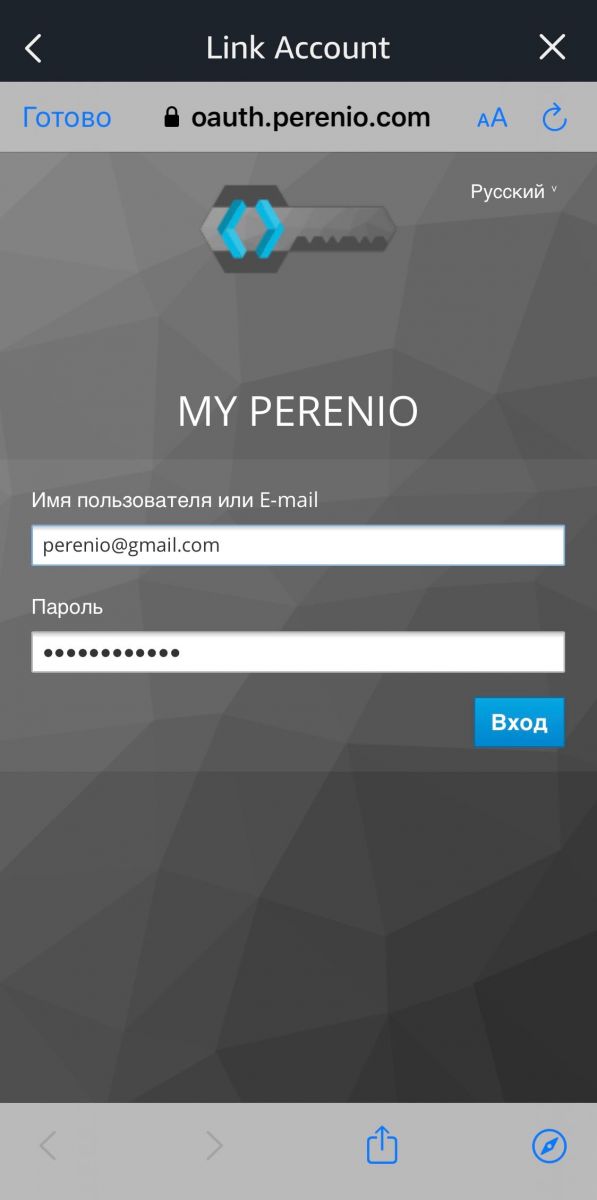
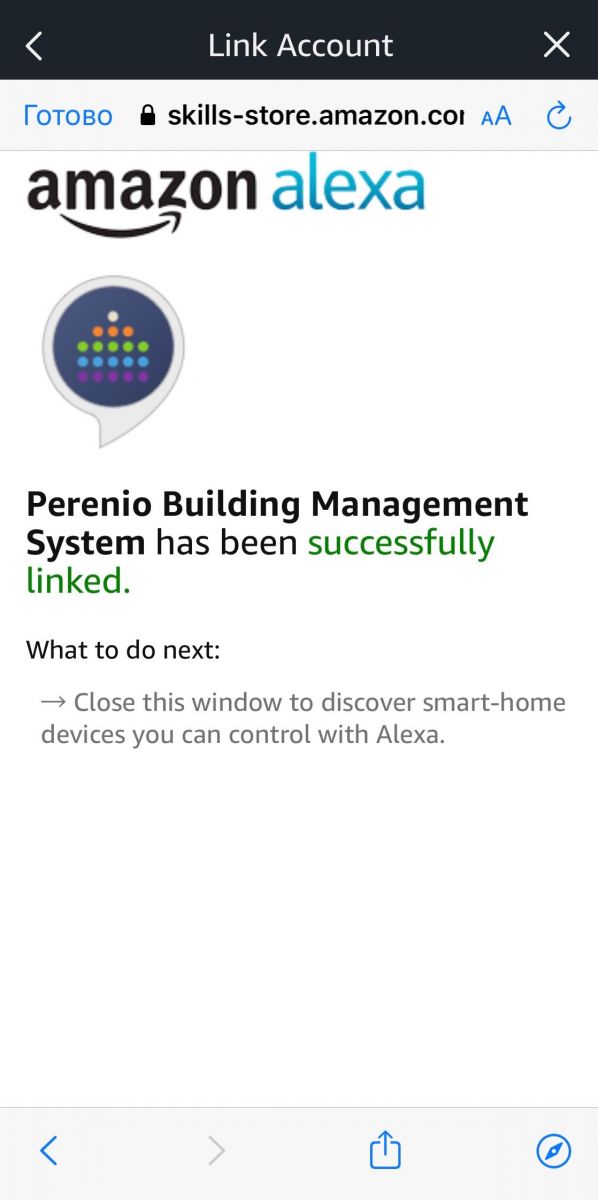
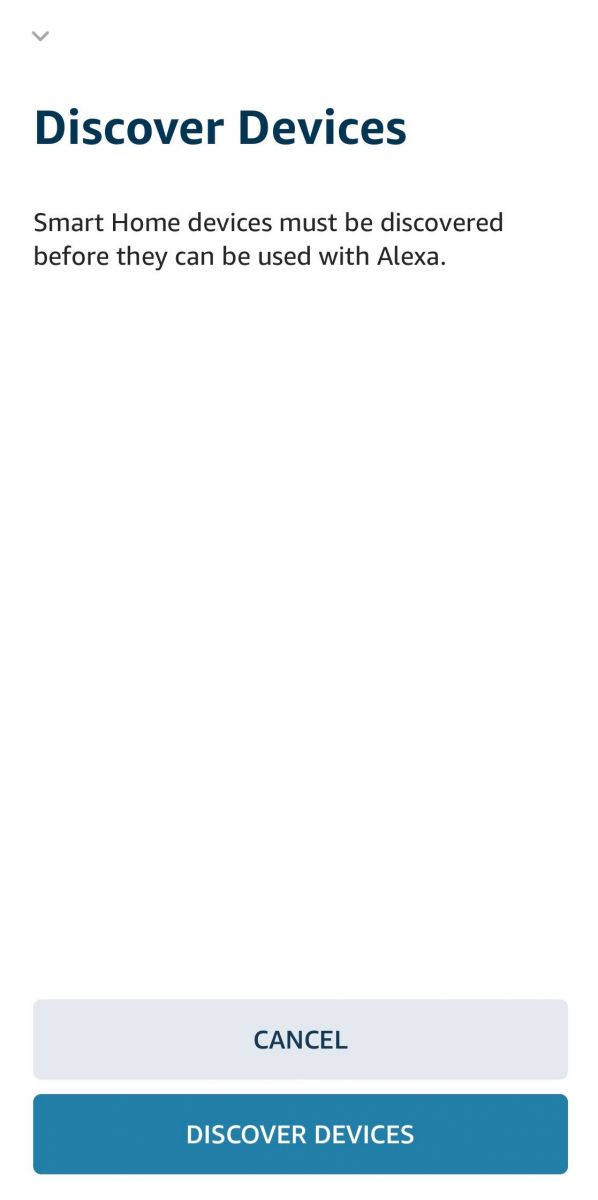
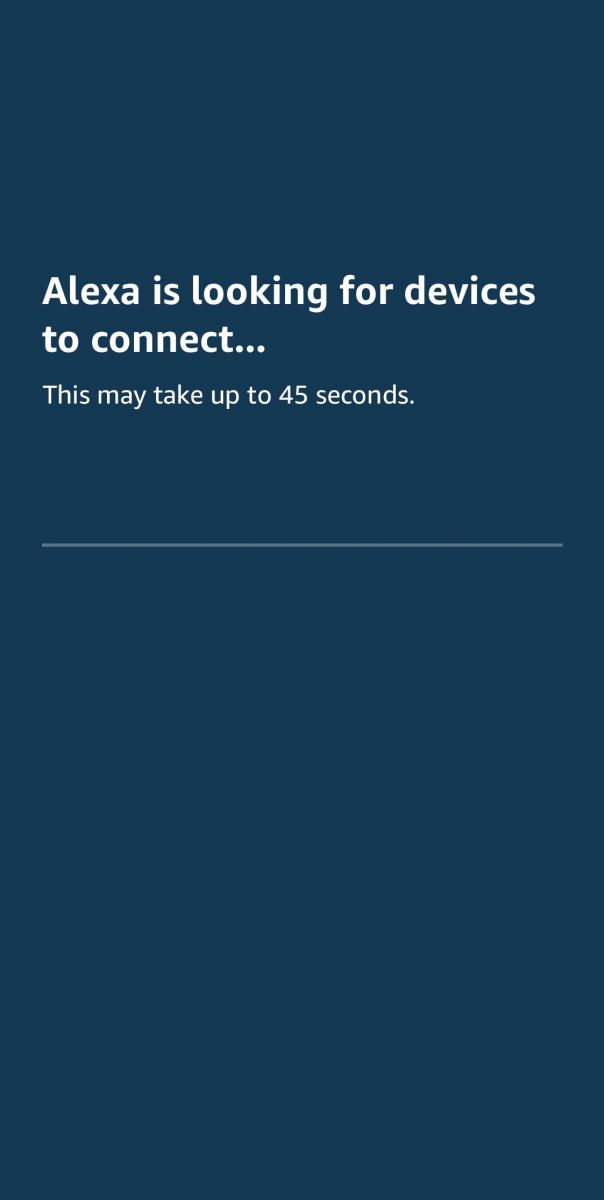
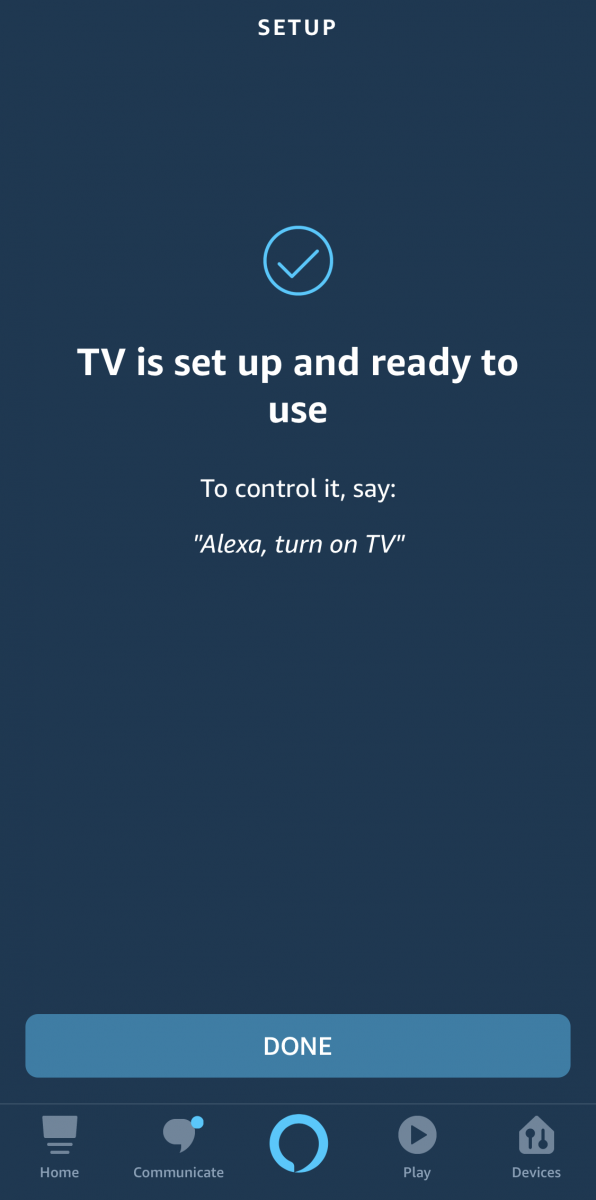
All categories
- All categories
- Glossary
- Apple HomeKit
- Amazon
- Voice Control Setup
- Power Link
- Red Atom
- Portable UV Lamp Mini Indigo
- Smart UV Disinfection Kit UV Lightsaber
- Power Link Wi-Fi
- Google Assistant
- Notifications
- Control Gateway
- Indoor Motor Camera
- Indoor Fixed Camera
- Smoke Sensor
- Leak Sensor
- Door & Window Sensor
- Motion Sensor
- Smart Security Kit
- Powering on
- Installation
- Connection to the Mobile App
- Specification












